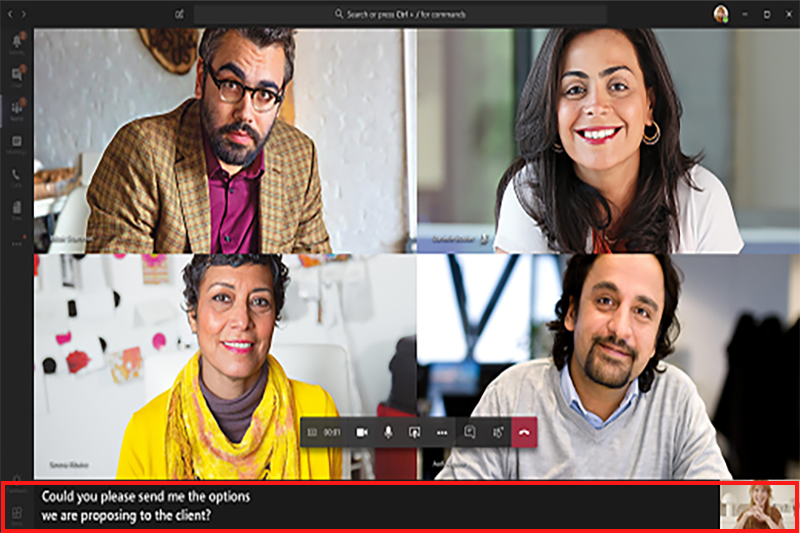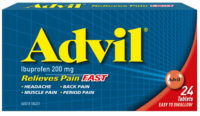For Teams meetings, Microsoft is launching live caption by early November. The rollout will be completed by the end of November.
Here’s a sneak peek of the feature:
Live captions give participants another way to follow a conversation. They can make your meeting more inclusive to participants who are deaf or hard of hearing, participants with different levels of language proficiency, and participants in loud places.
This default policy ensures only that live captions feature will be available to end users in the menu. Live captions will not turn on automatically for end users. Attendees will need to select “Turn on live captions(preview)” from the … menu to enable live captions on for their meeting.
Turn captions on and off
To use live captions in a meeting, select More options > Turn on live captions.

To stop using live captions, go to the meeting controls and select More options > Turn off live captions.
With live captions, Teams can detect what’s said in a meeting and present real-time caption for anyone who wants them.
Get the most out of your captions
To make sure your live captions are as accurate as possible, try to follow these best practices:
- Speak clearly, slowly, and directly into the mic. As your distance from the mic increases, captions may become less accurate.
- Avoid locations with background noise.
- Avoid having multiple people speaking at the same time.